Weekly deals set up in app.
This is interesting block where you can show max 3 products in weekly deal and also set deal expiry timer. To set this up and boost your sales follow this steps.
- Navigate to Application Builder from Sales channel
- Click on Homepage Builder
- At right side you can see Library Elements, on left you can see Mobile Prototype where you can drag any unit from Library Elements
-
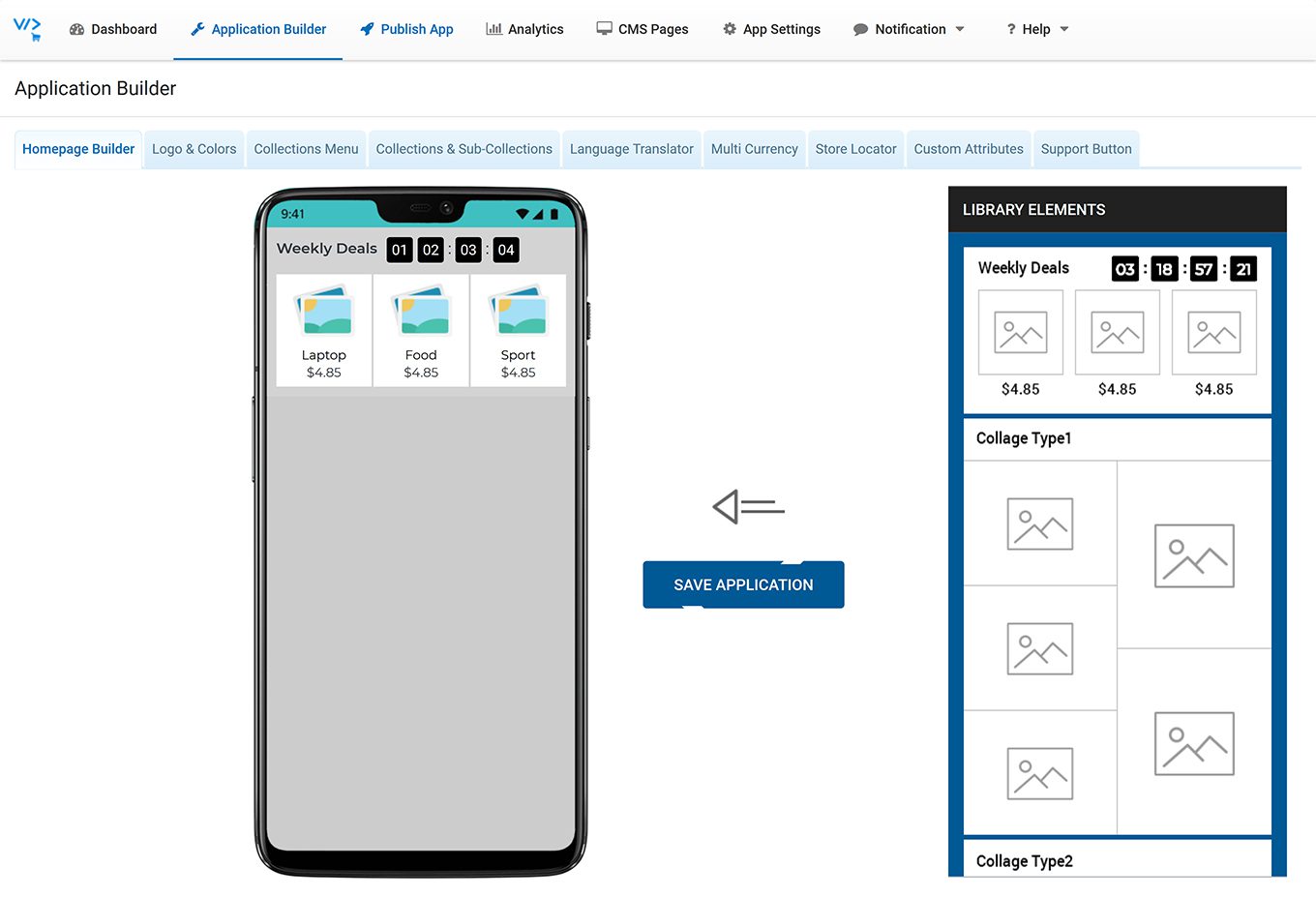
- Find out Weekly Deals block from Library Elements
- Hold your Mouse Left Click on that Weekly Deals Block to drag and drop the same on Mobile Prototype.
-
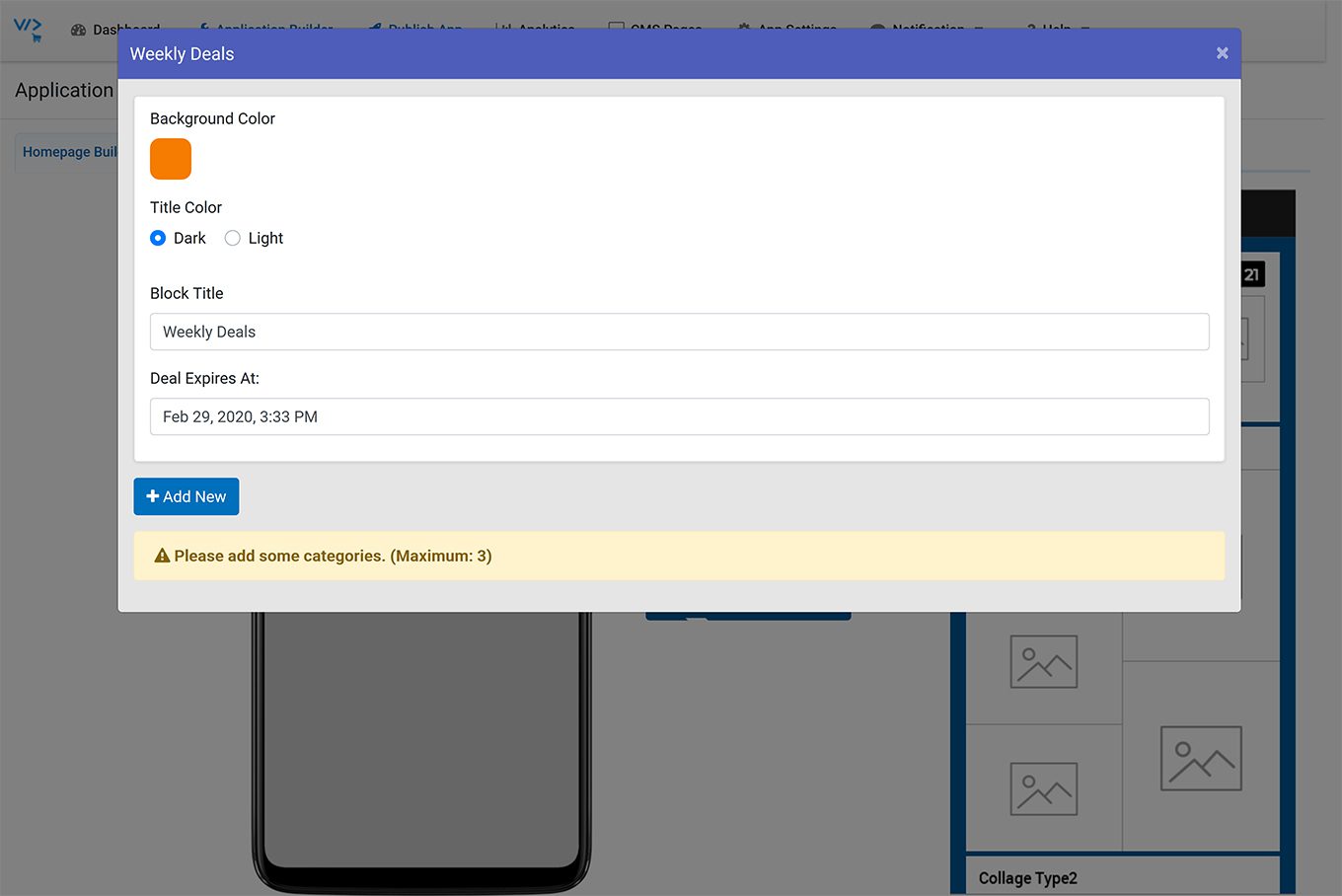
- Hover mouse on Weekly Deals under Mobile Prototype, you can see Edit & Remove buttons
- Click on Edit and choose Background color to set in background of deals block. You can also enter your custom color Hash code in Text area and click OK.
-
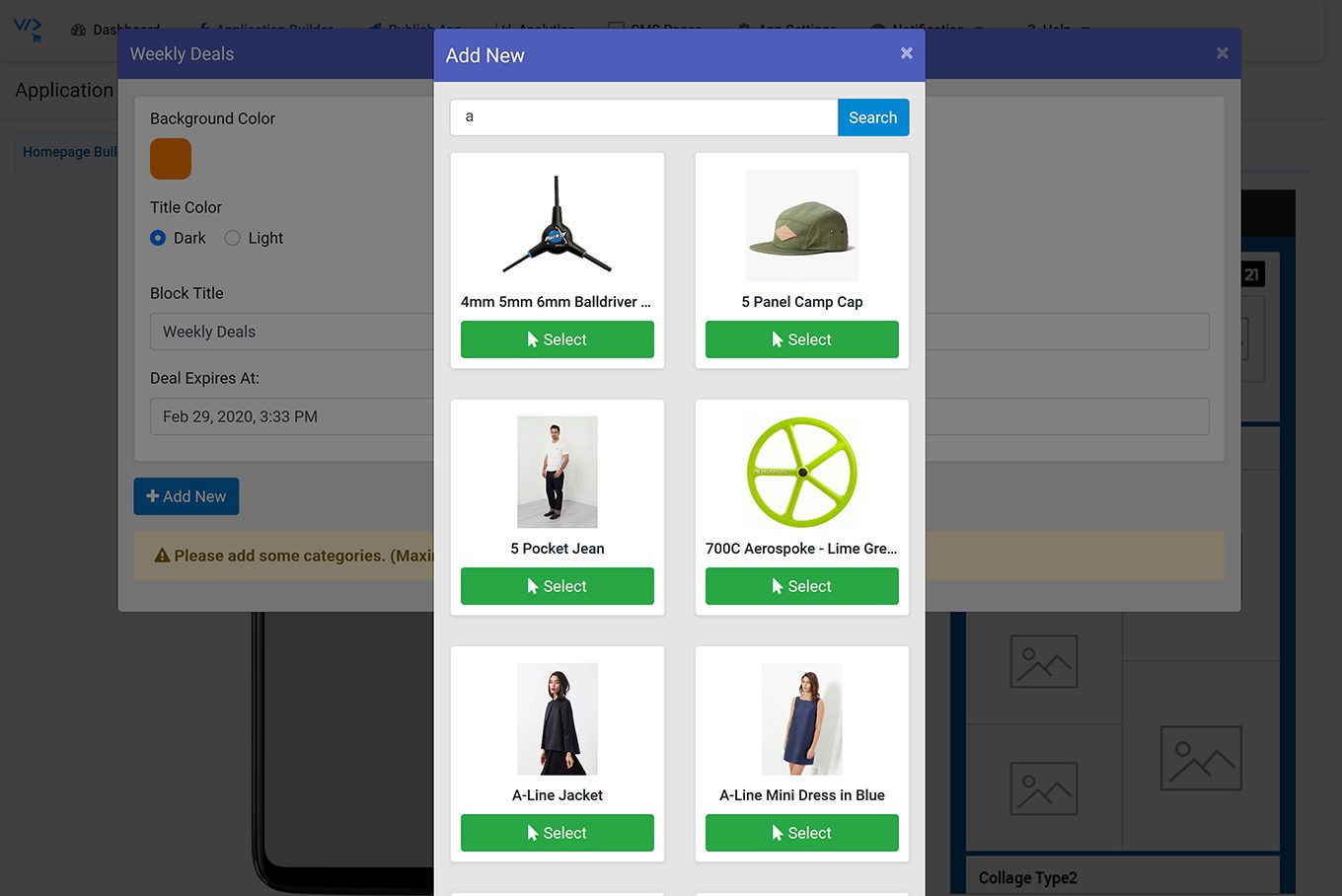
- Set Title Color option Dark or Light as per background colour
- Enter Block Title eg. “Quick Deals” or “Hot Deals” etc.
- Set Deal Expiry date and time (app will display the Countdown timer; block will be removed automatically after time completion)
- Click Add New button to add deal Products.
- On popup window, search and select Product from List to set up.
-
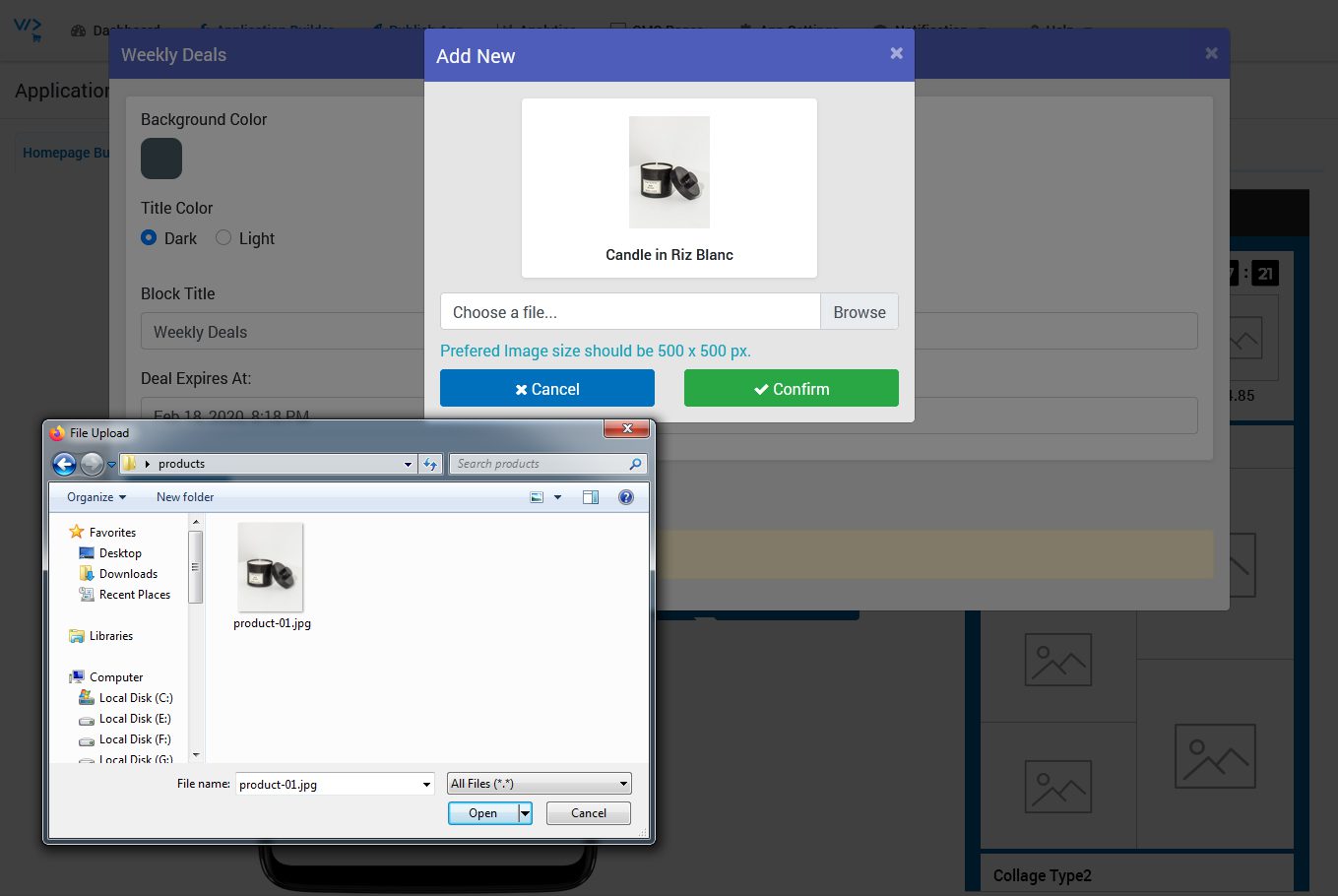
- You can change product’s default image, click Browse Button to upload image from your PC/Laptop
- Click Build Block Button
-

- Click on SAVE APPLICATION button (Without save application, it won’t save your app changes)