Set up instruction Square categories in your app.
To showcase your categories in Square Shape Icons, follow this steps.
- Navigate to Application Builder from Sales channel and click on Homepage Builder
-
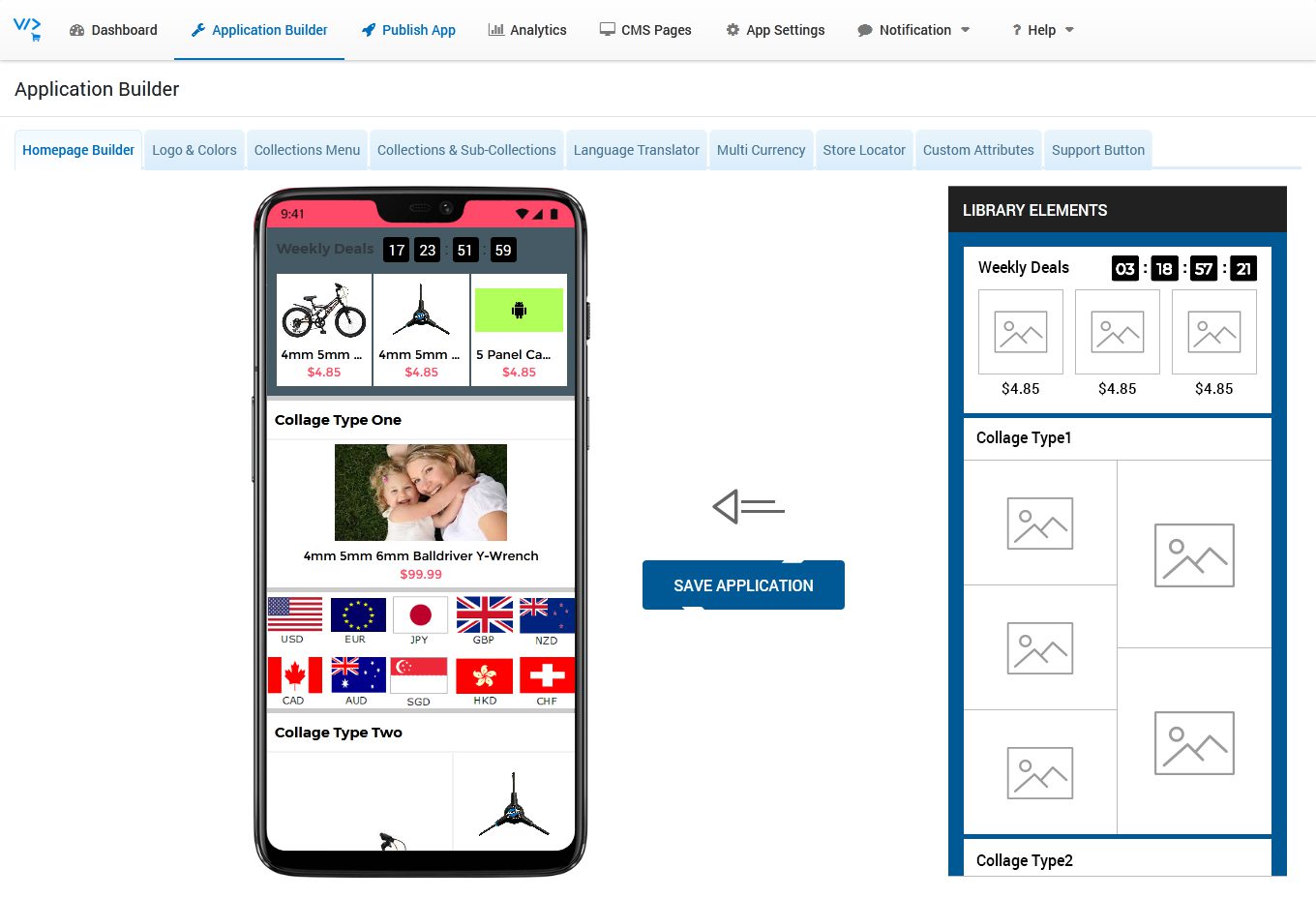
- At right side you can see Library Elements, on left you can see Mobile Prototype where you can drag any unit from Library Elements
-

- Find out Square Categories block from Library Elements
- Hold your Mouse Left Click on that Square Categories Block to drag and drop the same on Mobile Prototype.
- Hover mouse on Added Block under Mobile Prototype, you can see Edit & Remove buttons
- Click on Edit Button
- Enter Block Title eg. “Categories”
- Click Add New button to add collections
- Click Select button to add that category.
-

- You can change product’s Default image, click Browse Button to upload image from your PC/Laptop.
- Click on Confirm Button
- Click Build Block Button
-
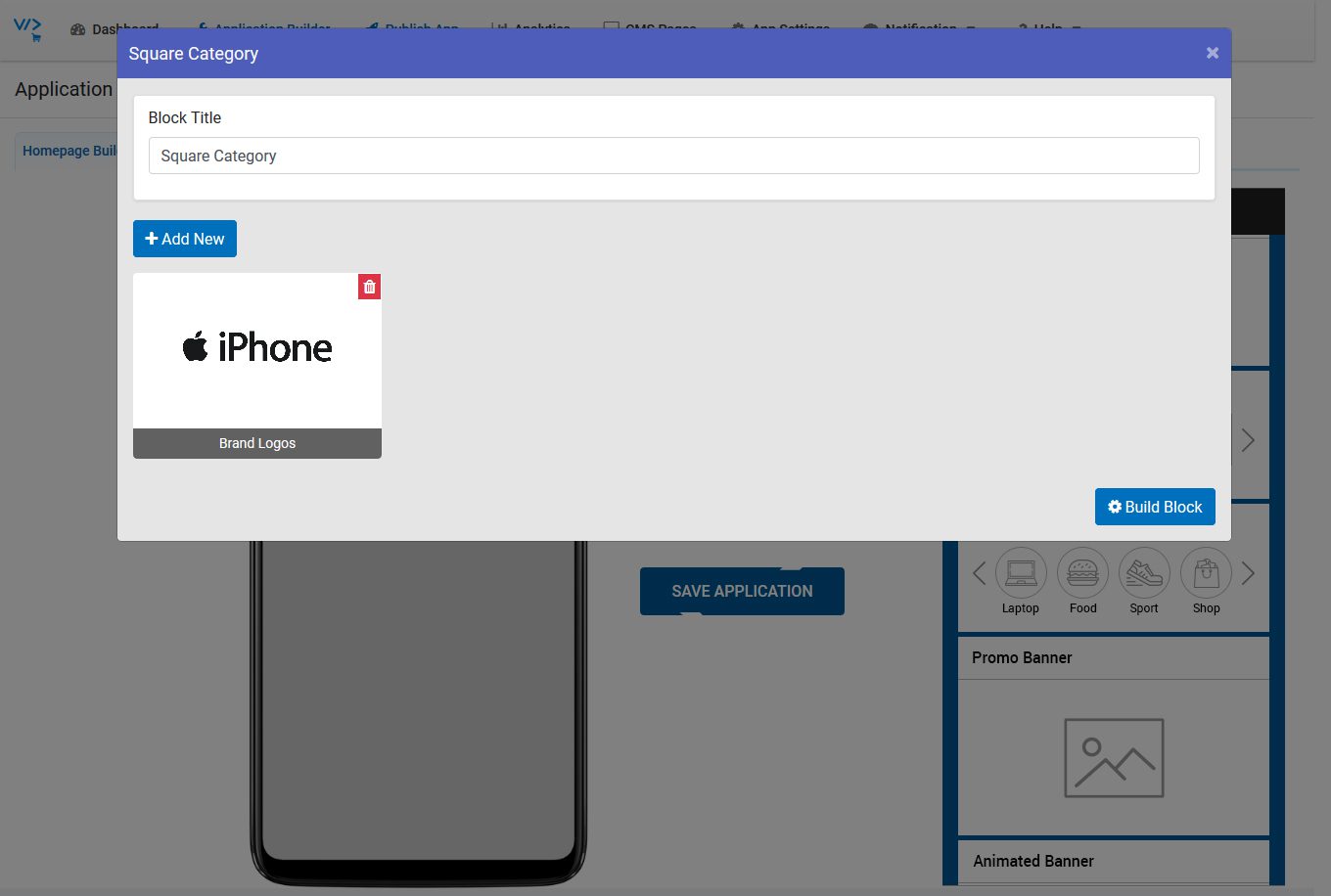
- Click on SAVE APPLICATION button (Without save application, it won’t save your app changes)
You can add any number of categories. App will display categories scroll from Right to left.