Promotional Banner set up in app.
If you are running any Promotion on Store, here how you can set it up.
- Navigate to Application Builder and click Homepage Builder
-
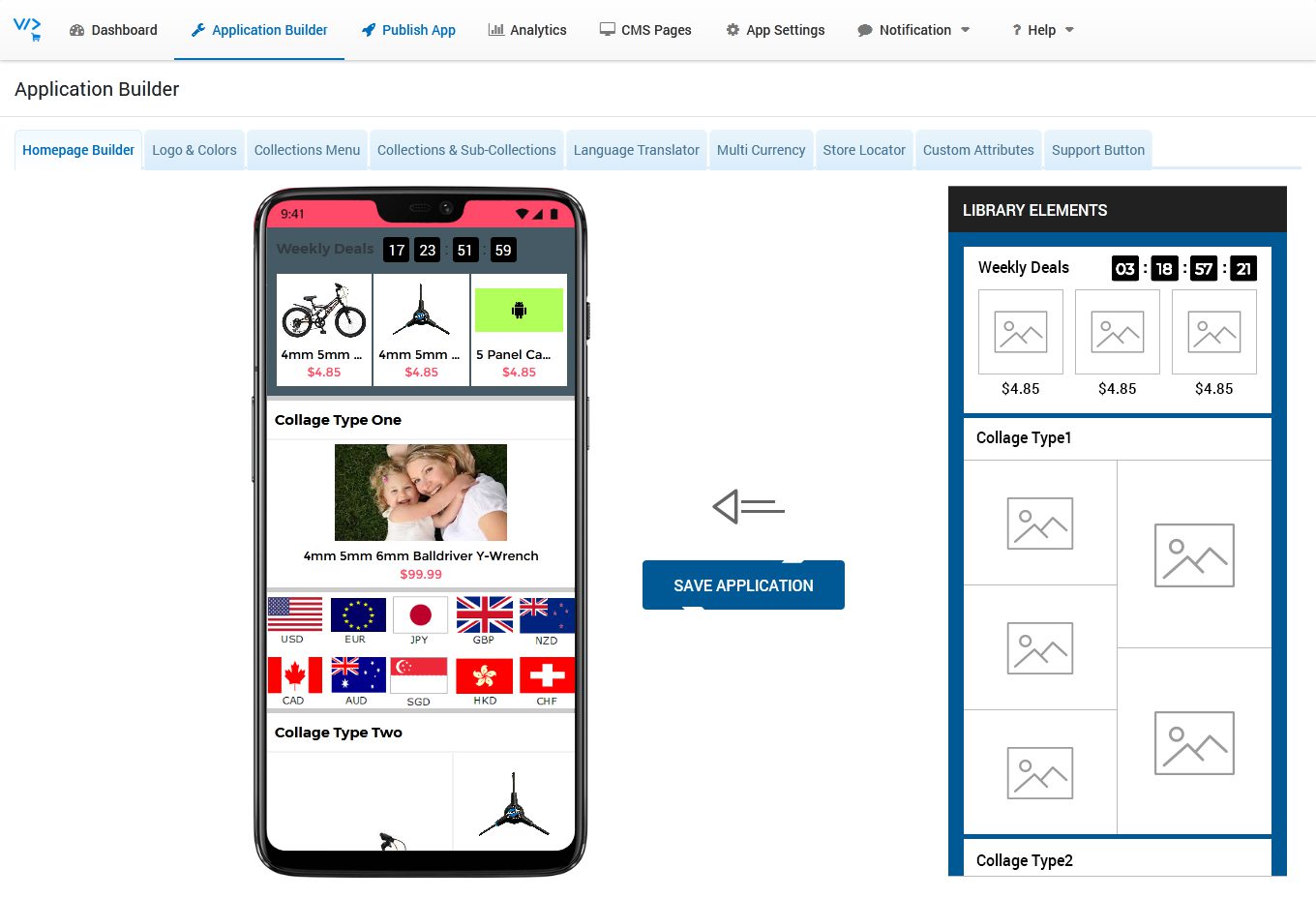
- At right side you can see Library Elements, on left you can see Mobile Prototype where you can drag any unit from Library Elements
-

- Find out Promo Banner block from Library Elements
- Hold your Mouse Left Click on that Promo Banner Block to drag and drop the same on Mobile Prototype.
- Hover mouse on Added Block under Mobile Prototype, you can see Edit & Remove buttons
- Click on Edit Button
- Click Add New button to add product or collection
- Click Select button to add that category or product.
-

- You can change product/collection Default image, click Browse Button to upload image from your PC/Laptop.
- Click on Confirm Button
- Click Build Block Button
-
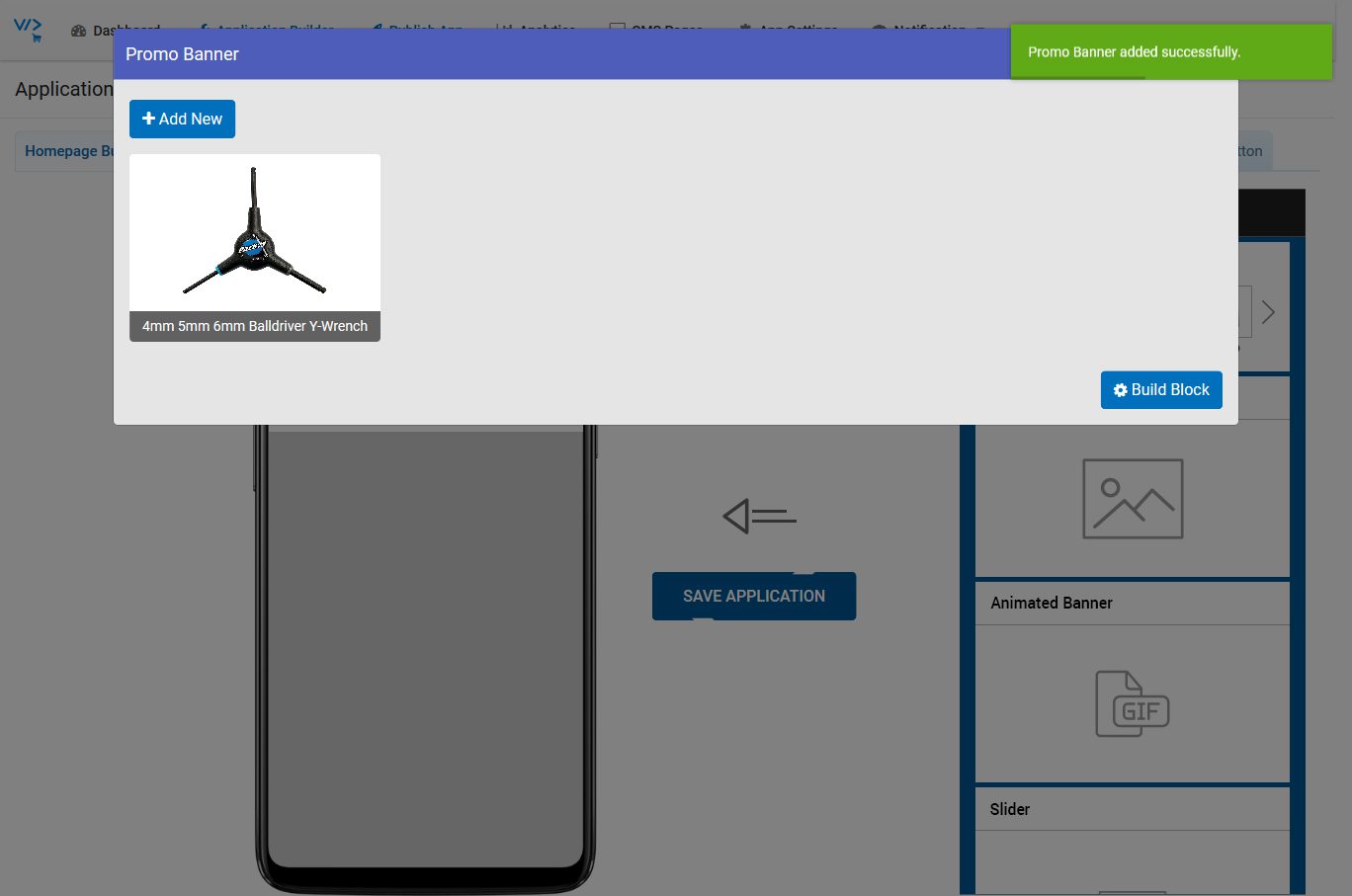
- Click on SAVE APPLICATION button (Without save application, it won’t save your app changes)