How to setup Top selection & New for you section in app?
If you wish to display Top Section or New Categories you can add here.
- Navigate to Application Builder and click Homepage Builder
-
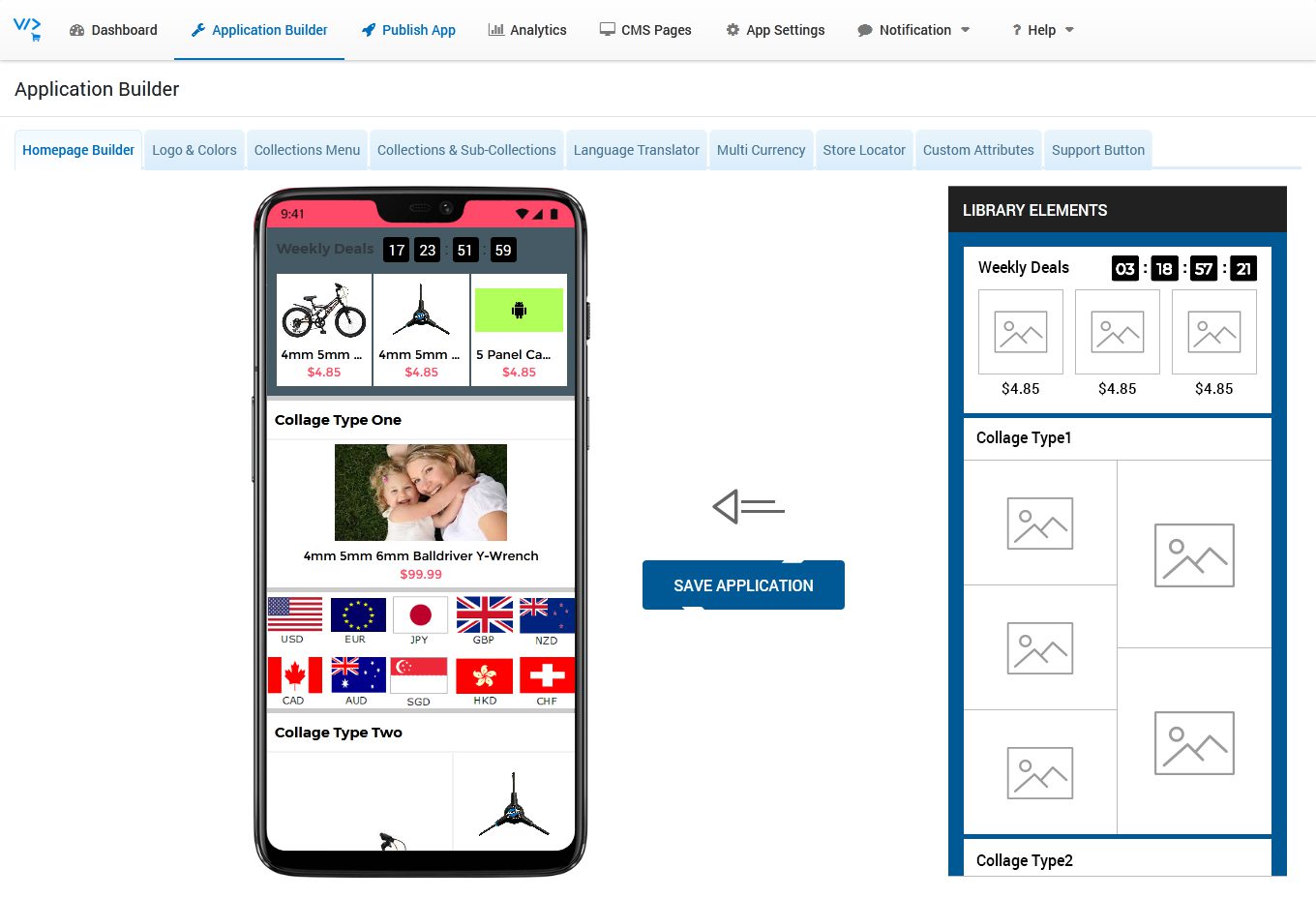
- At right side you can see Library Elements, on left you can see Mobile Prototype where you can drag any unit from Library Elements
-
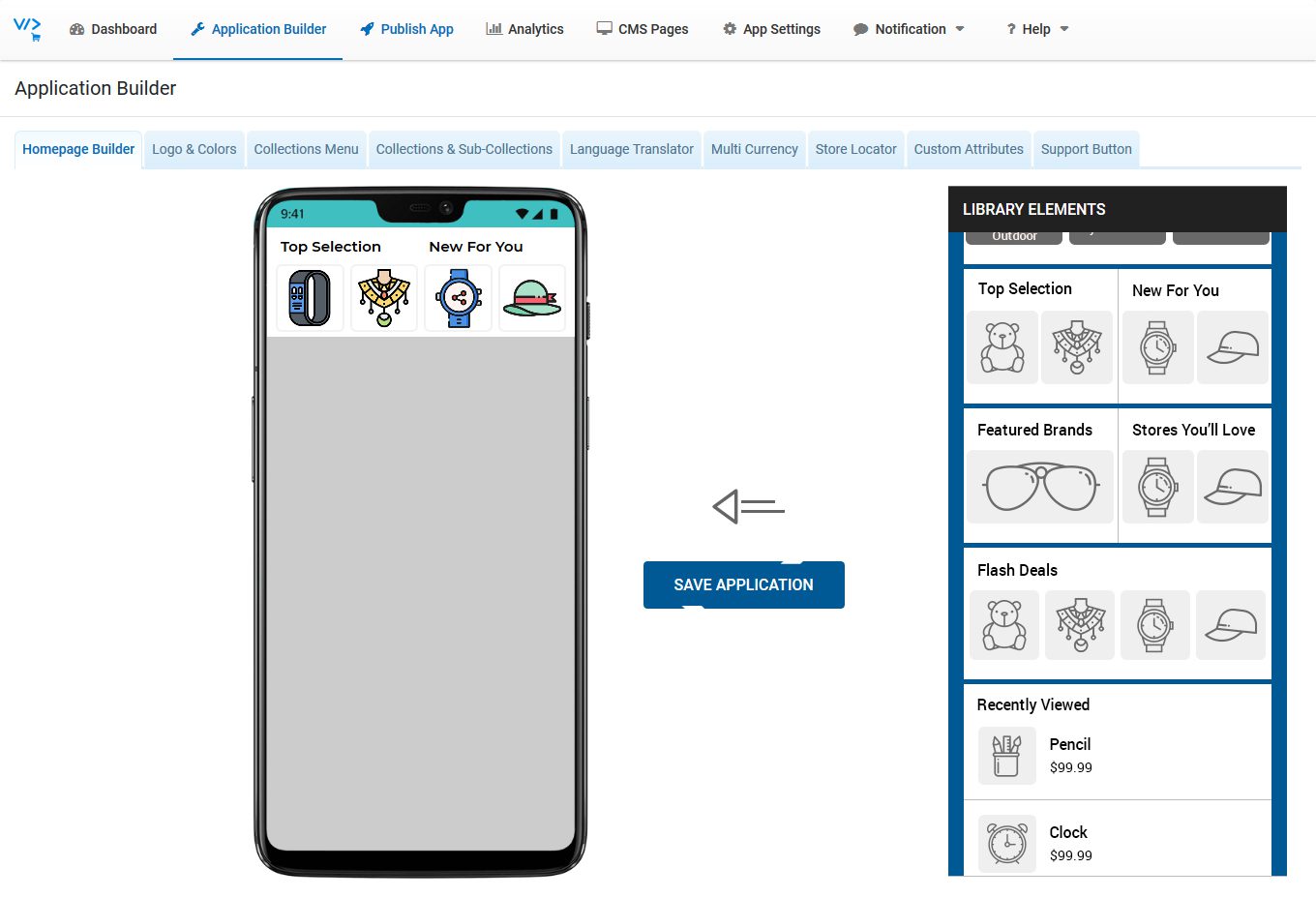
- Find Top Selection & New For You block from Library Elements
- Hold your Mouse Left Click on that Feature Categories Block to drag and drop the same on Mobile Prototype.
- Hover mouse on Added Block under Mobile Prototype, you can see Edit & Remove buttons
- Click on Edit Button
- Enter Block Title1 and Block Title2
- Click Add New button to add collections
- Click Select button to add that category.
-
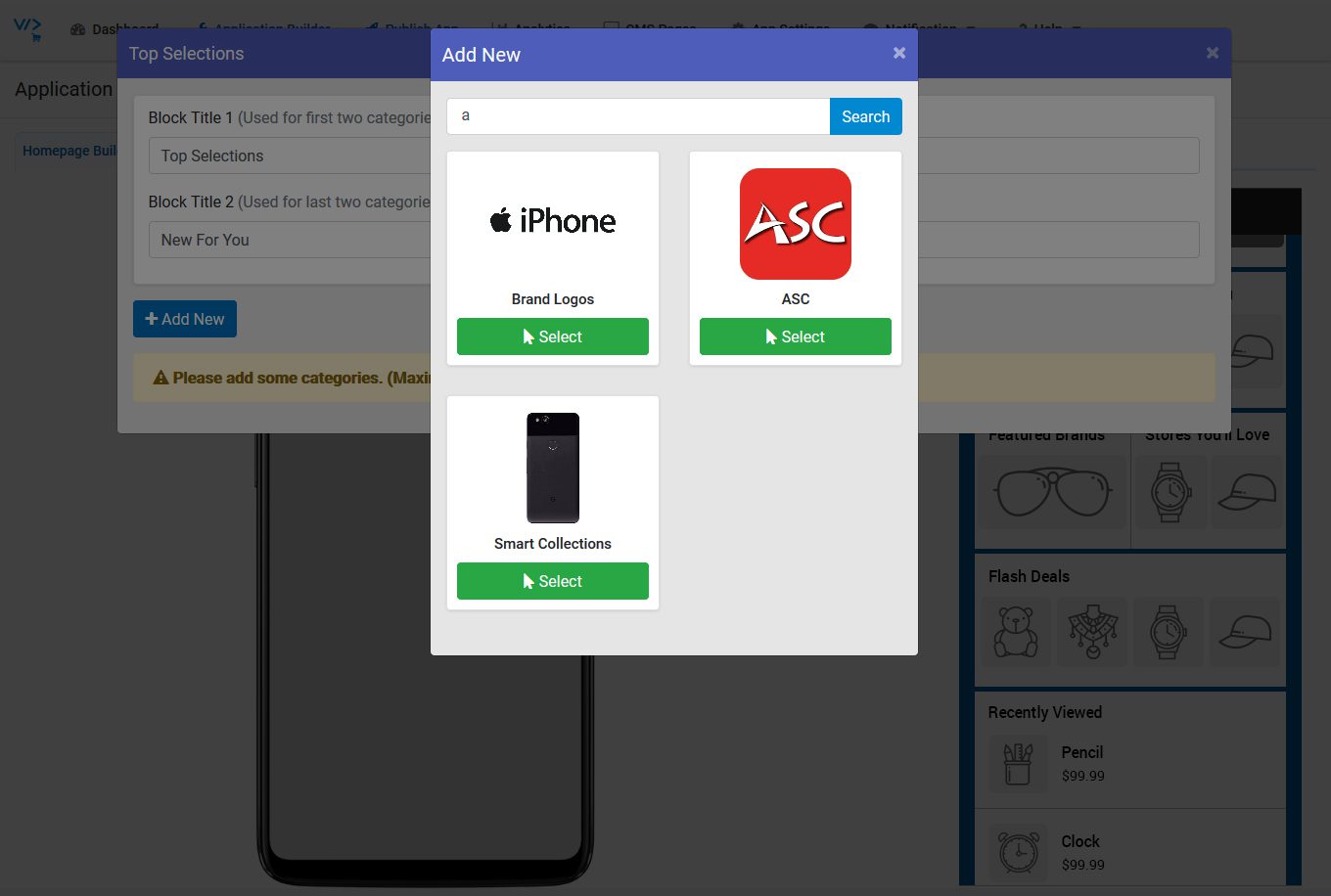
- You can change Collection’s Default image, click Browse Button to upload image from your PC/Laptop.
- You can add Maximum 4 Collections
- Click on Confirm Button
- Click Build Block Button
-
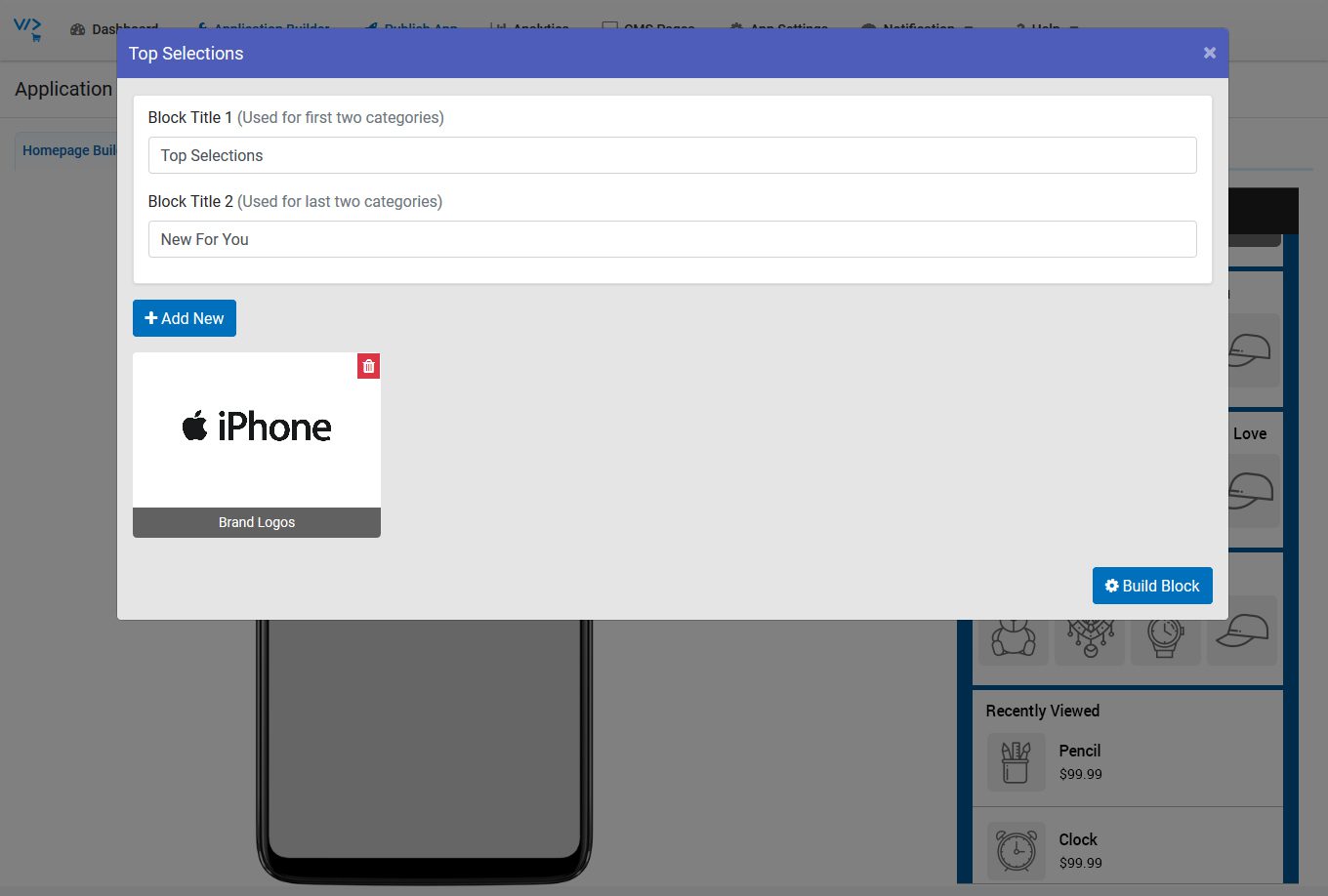
- Click on SAVE APPLICATION button (Without save application, it won’t save your app changes)