How to set up Rectangle Feature product in your app?
To set up Featured Products Long Rectangular block for your mobile app, follow below steps.
- Navigate to Application Builder and click Homepage Builder
-
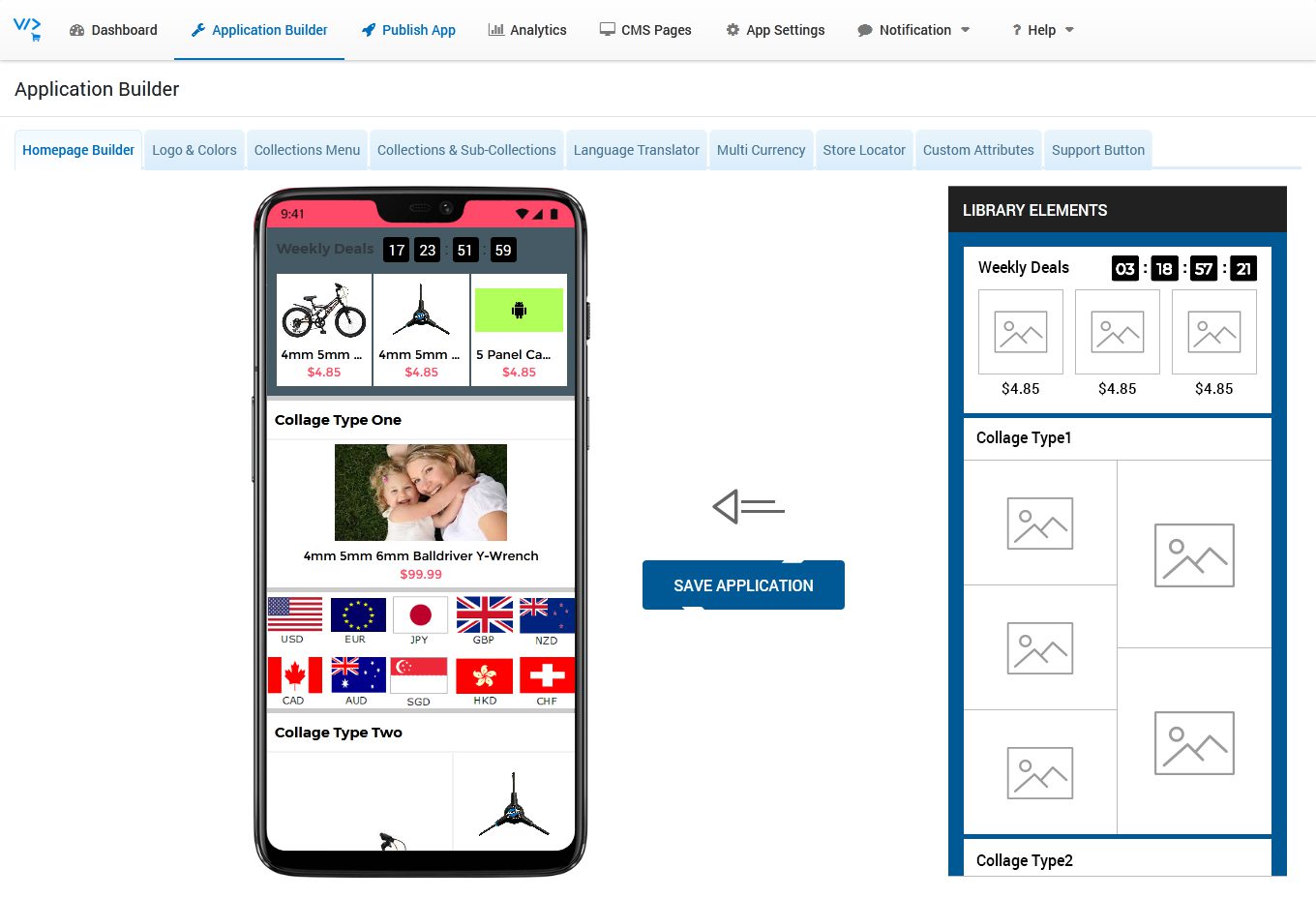
- At right side you can see Library Elements, on left you can see Mobile Prototype where you can drag any unit from Library Elements
-
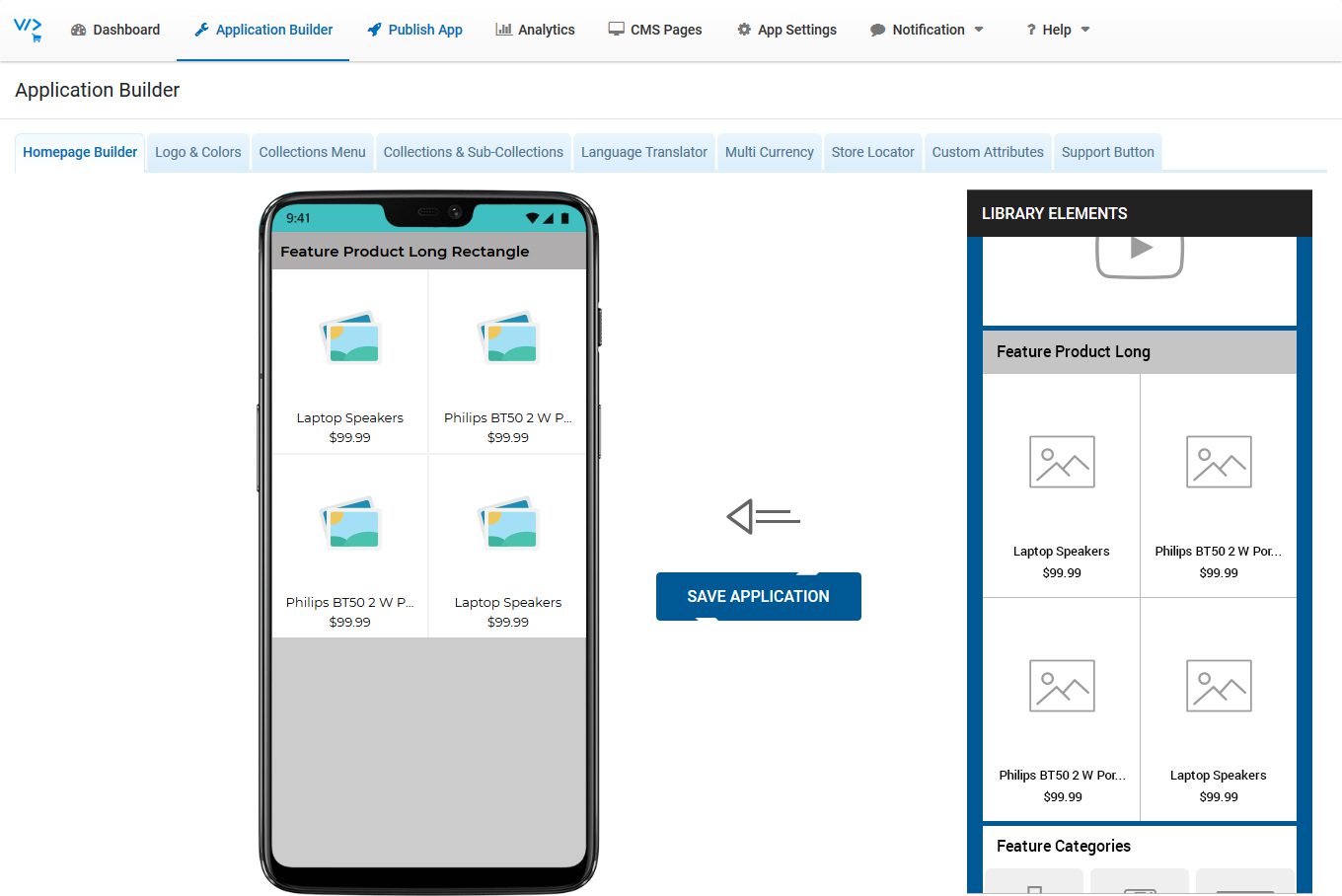
- Find Feature Product Long block from Library Elements
- Hold your Mouse Left Click on that featured product long Block to drag and drop the same on Mobile Prototype.
- Hover mouse on Added Block under Mobile Prototype, you can see Edit & Remove buttons
- Click on Edit Button
-
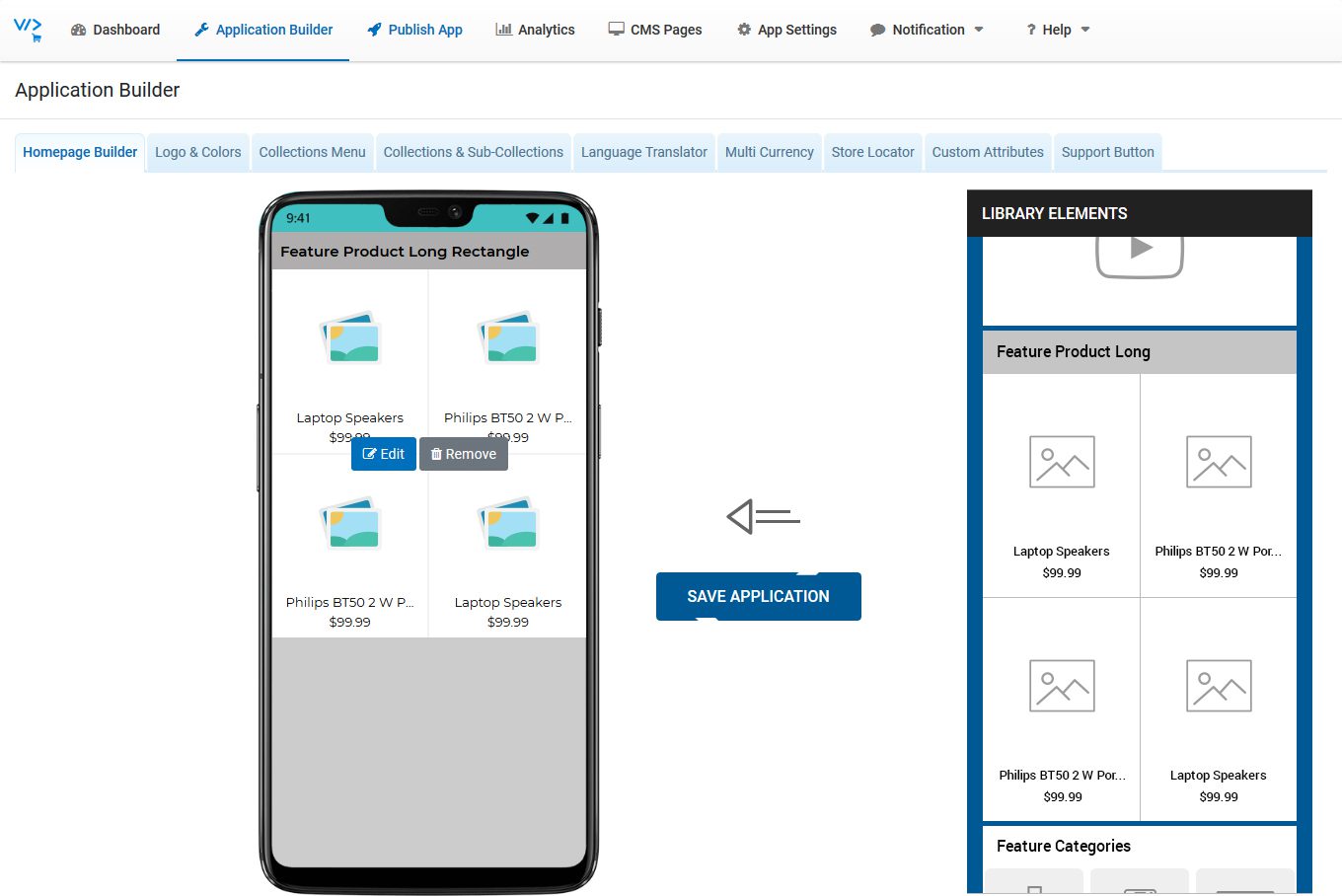
- Enter Block Title
- Choose Background color to set in background of block. You can also enter your custom color Hash code in Text area and click OK.
- Set Title Color option Dark or Light as per background colour
- Click Add New button to add product
- Click Select button to add that product.
-
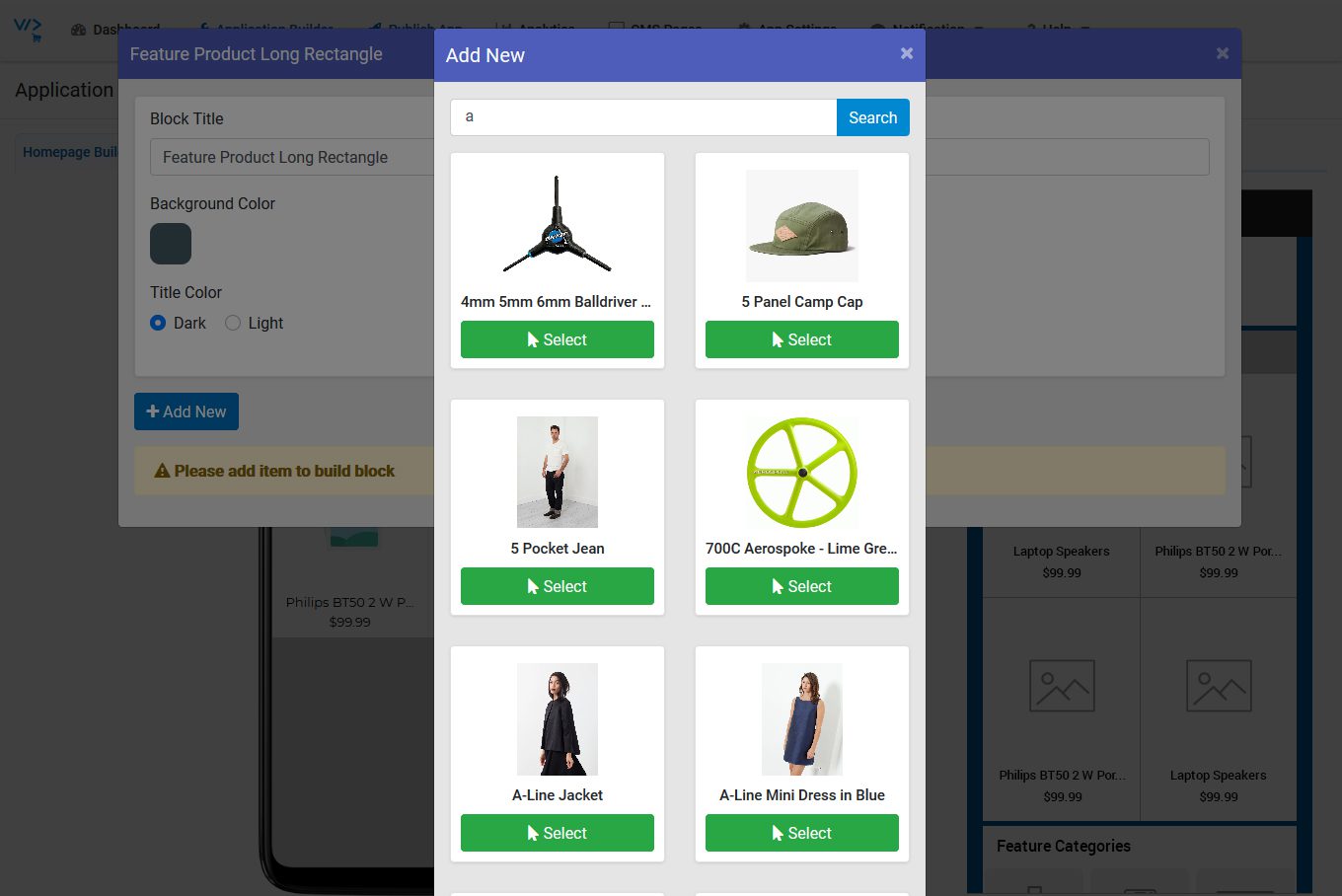
- You can change product/collection Default image, click Browse Button to upload image from your PC/Laptop.
- Click on Confirm Button
- You can add unlimited number of products
- Click Build Block Button
-
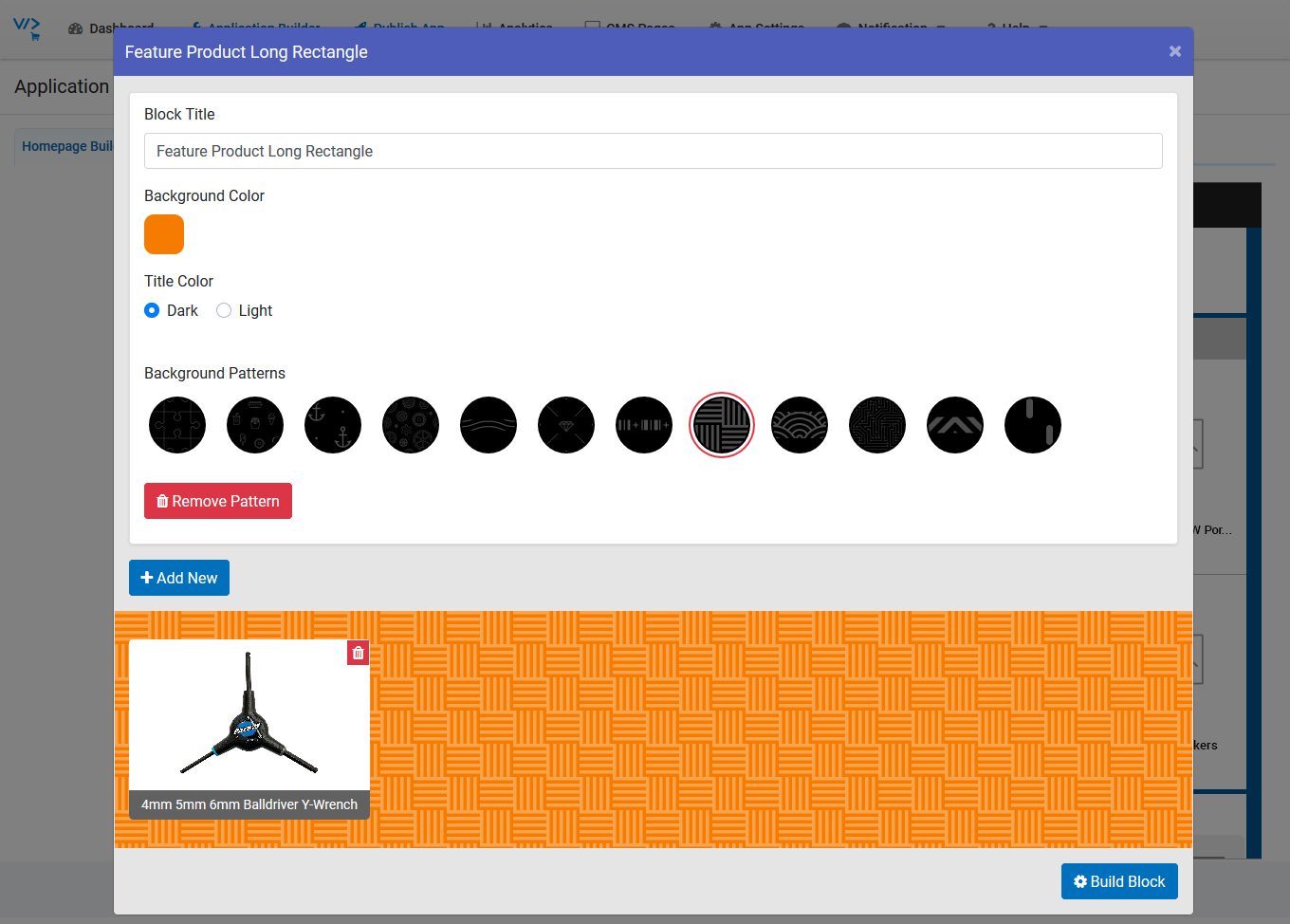
- Click on SAVE APPLICATION button (Without save application, it won’t save your app changes)