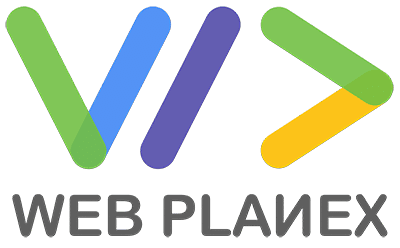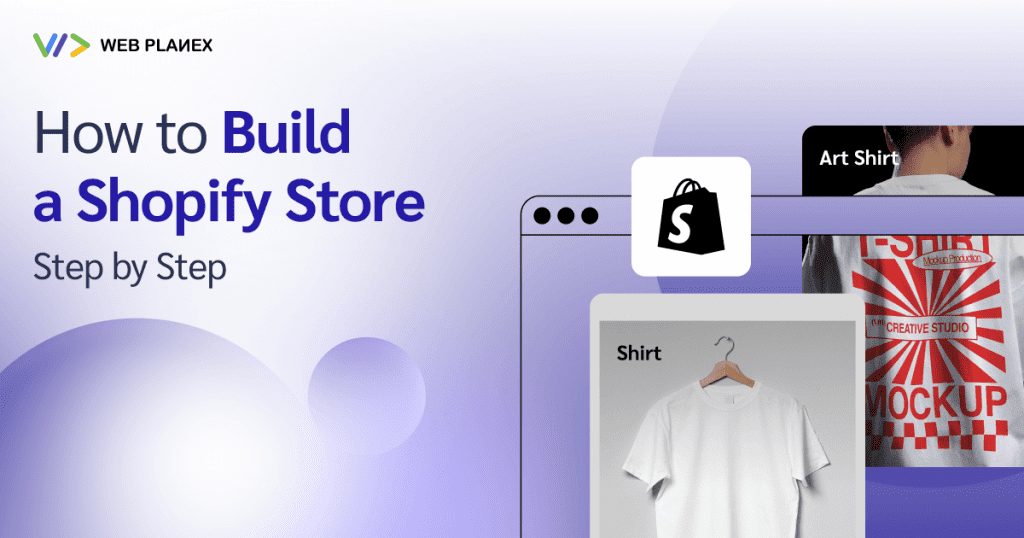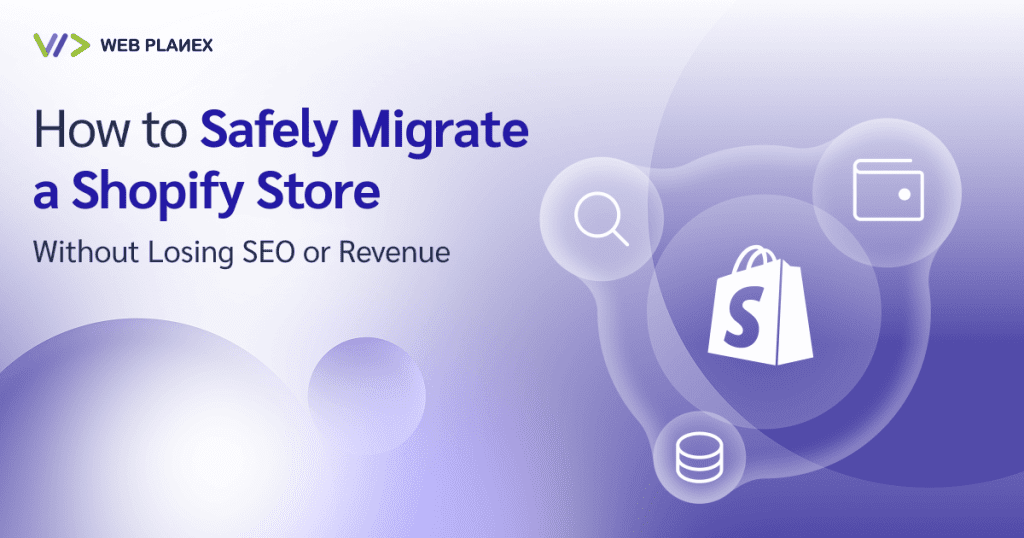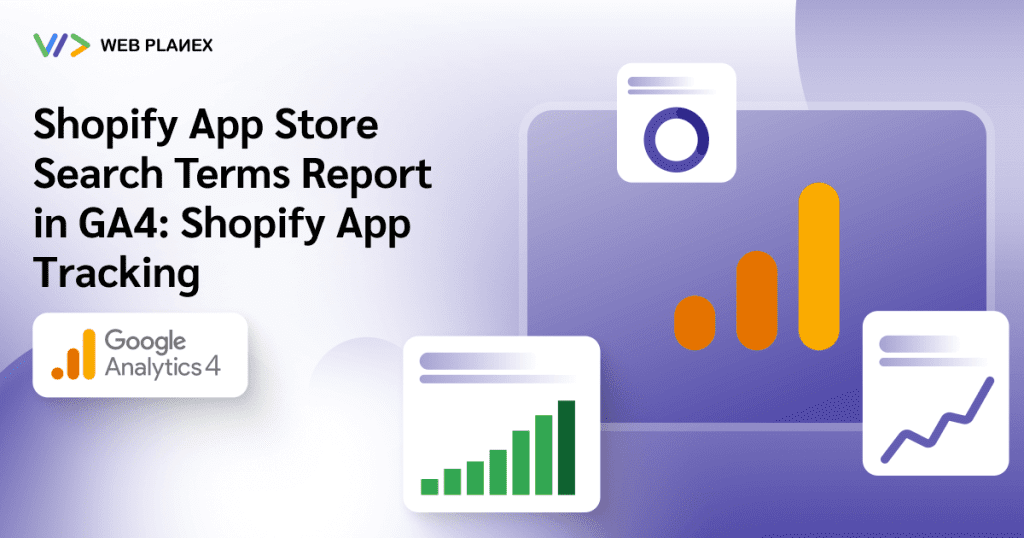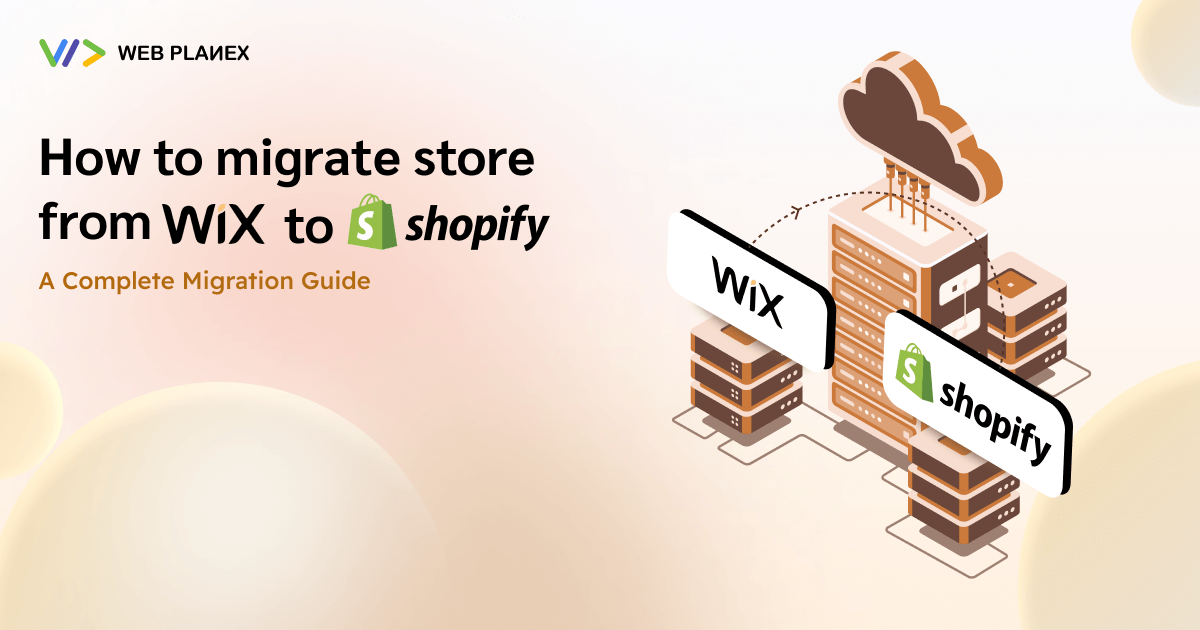
The reason you’re reading this blog is that you’re considering migrating your store from Wix to Shopify! Isn’t that correct? You might be thinking if you should shift or not! Or how would you be going to transfer everything? We know how overwhelming it can be to straighten up the process of migrating. How are you going to transfer the data, products, or anything for that matter? Well, don’t worry we’re here for you. In this guide, we’re going to thoroughly cover the complete process and steps of migrating your store.
First, let’s clear out your confusion about why you should migrate to Shopify!
One of the fundamental reasons to approach Shopify for your business would be Shopify’s extensive customization options along with large sales and volume, superior support, and integration. Shopify provides scalability and it is specially designed for complex stores. The opportunities are vast for you to grow your business.
Let’s dive into some essentials:
Proper command of checkout process: Shopify lets stores control their checkout process, so you can increase user satisfaction.
Enhanced eCommerce Features: Shopify provides a range of dedicated eCommerce features like advanced inventory management, better shipping solutions, and extensive integration capabilities with other tools and platforms.
Customization: Shopify provides your store variety of themes and customization options, so you can create your unique identity in this fierce competition.
Enhanced marketing tools: Shopify strengthens your marketing efforts as it has built-in SEO features. It integrates well with social media platforms. So you can save some effort on marketing.
Quality Support: The best thing about choosing Shopify is that you don’t have to worry about support. Shopify Customer Support is accessible 24/7 through different sources such as email, live chat, or call support.
Now that we’ve discussed the reasons for you to migrate to Shopify! Let’s go over the migration Process.
Steps For migration
- Sign up and create an account on Shopify
- Export data from Wix
- Decide content migration method
- Modify the details of your Wix products in the file you exported
- Organize and verify your product after import
- Set up the theme for your store
- Set up shipping
- Configure taxes
- Set Up payment provider
- Configure Your Checkout Process
- Set up your Domain
1. Sign up and create an account on Shopify
Choose Your Shopify Plan: Shopify offers different plans, so pick one that best suits the size and scale of your operation.
Create Your Account: Go to Shopify’s website and sign up. You’ll be asked to enter some basic information about your business to get started.
2. Export data from Wix
- To access your products in your Wix, navigate to Catalog, then select Store products and click on Products.
- If you wish to only export specific products, use the search filters or the search box to refine your selection; only the displayed products will be exported.
- Proceed by clicking on More Actions and choose Export.
- When the dialog box appears, you have the option to export all items, only filtered items, or selected items. Once you select your preferred option, click on Export.
- Finally, name your exported file as WixProductDownload.csv and save it onto your computer.
3. Decide content migration method
Now you have to review your Wix store and decide which data, product, and content you want to bring to your Shopify store. Such as products, orders, customers, and reviews. You can choose from different types of migration methods such as simple copy and paste, CSV import, and third-party migration apps or you can hire a Shopify partner migration expert.
4. Modify the details of your Wix products in the file you exported
Prior to uploading your CSV file to Shopify, it’s crucial to make some edits.
Firstly, examine the product CSV template from Shopify, then align your WixProductDownload.csv file with this template. Following this, transfer the data from your Wix import into the Shopify product CSV template. Before proceeding with the import, ensure that your CSV file exclusively contains the templated data from your Shopify store.
5. Organize and verify your product after import
Once you have added your products to Shopify, it’s crucial to check that all data has been correctly uploaded. Pay careful attention to aspects like price, weight, and stock levels, as errors in these fields could negatively impact your business.
- Examine each product’s details thoroughly. This includes descriptions, images, variations, pricing, and meta descriptions.
- Organize your merchandise into collections to systematically categorize your products. This not only aids in managing your inventory within Shopify’s backend but also enhances how products are displayed on your website.
- It is important to stay informed about your product inventory and any stock transfers. Monitor your stock levels regularly and explore various inventory management apps to see if they might be beneficial for your setup.
6. Set up the theme for your store
The themes section in your Shopify admin dashboard comes pre-equipped with a default theme as soon as you create an account. It’s essential to customize this theme to achieve the desired appearance for your website. If you wish to personalize an alternative theme for your online store, it’s possible to do so via the Shopify admin interface.
For incorporating a theme into your online store, you have a couple of options:
- Install a free theme directly from the admin dashboard.
- Purchase a theme from the Shopify Theme Store. While you must purchase paid themes prior to their deployment on your store, there is an option to trial a paid theme before making the purchase.
7. Set up shipping
Setting up proper shipping methods and rates is crucial.
- Make sure you double-check the address of your store to ensure the shipping rates calculated are correct for your location. Should you have additional shipping origins, remember to include these places in your system.
- Establish different shipping zones for various geographical areas, including regions, states, and countries.
- For those using shipping rates determined by the carrier, it’s important to set up the dimensions of your packages, as carriers often calculate fees based on the package’s volumetric weight, which includes its height, weight, and depth.
- Implement shipping fees for the different zones you’ve designated.
- Choose a shipping approach that aligns with your business objectives. Exploring several options to find one that suits your needs best could be beneficial before you finalize your choice.
- Determine your method for order fulfillment. You have the option to handle the packing and shipping of orders yourself, or you can opt for a fulfillment service to take care of shipping on your behalf.
8. Configure taxes
- When configuring your shipping options, you have the ability to implement taxes on your products that reflect the tax laws of the customer’s local province, state, or region. Shopify automates these calculations for you.
- You can manually modify the tax rates, particularly for regions with distinct tax requirements or for specific product groups easily. Make these adjustments using a tax override feature.
- It’s crucial to establish a system for monitoring your taxes after setting up your product tax configurations to ensure accurate records throughout the fiscal year.
9. Set Up payment provider
- Begin by choosing a payment provider offered by Shopify or another accepted alternative.
- Then, enable Shopify Payments or an alternative provider through your Shopify administration panel.
- Set preferences for handling charges and authorizations when customers make purchases in your shop.
10. Configure Your Checkout Process
Once your payment solutions are in place, it’s essential to set up your checkout page to handle customer transactions efficiently.
- Prepare your checkout by arranging order fulfillment and payment approval settings.
- Include your store’s policies to allow customers to review them before finalizing their purchases.
- Modify the settings for customer information at checkout, including a decision on whether to gather email addresses for sending updates on promotions and special events.
11. Set up your Domain
Acquire a new domain through Shopify directly.
Here are the steps:
- Obtain your domain via Shopify.
- Designate your Shopify domain as the primary one, ensuring it is the domain that appears to customers in their browser, within search engine results, and across social media platforms.
- email forwarding to have emails sent to your unique domain email address forwarded to your personal email account.
Summary
Even though transitioning your store from Wix to Shopify seems daunting, carefully planning the migration can ease you up. Resources available on Shopify can help you along the way. You can set up a successful, scalable online store that best suits the needs of your business and customers.
While it might require a significant amount of effort, in the long term the potential of it improving sales and performance of your business can be worth it.