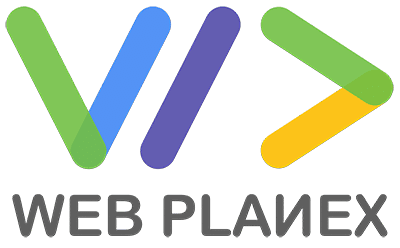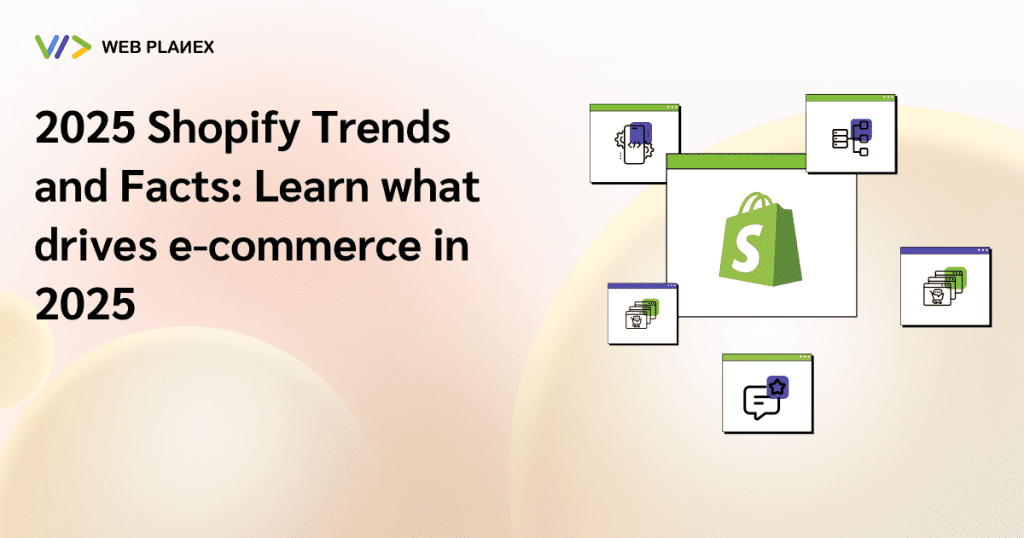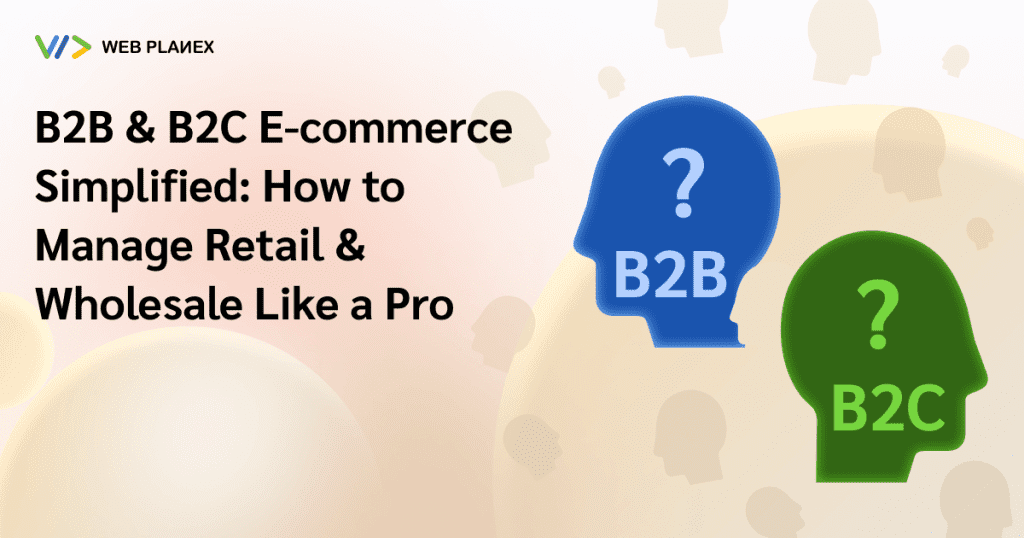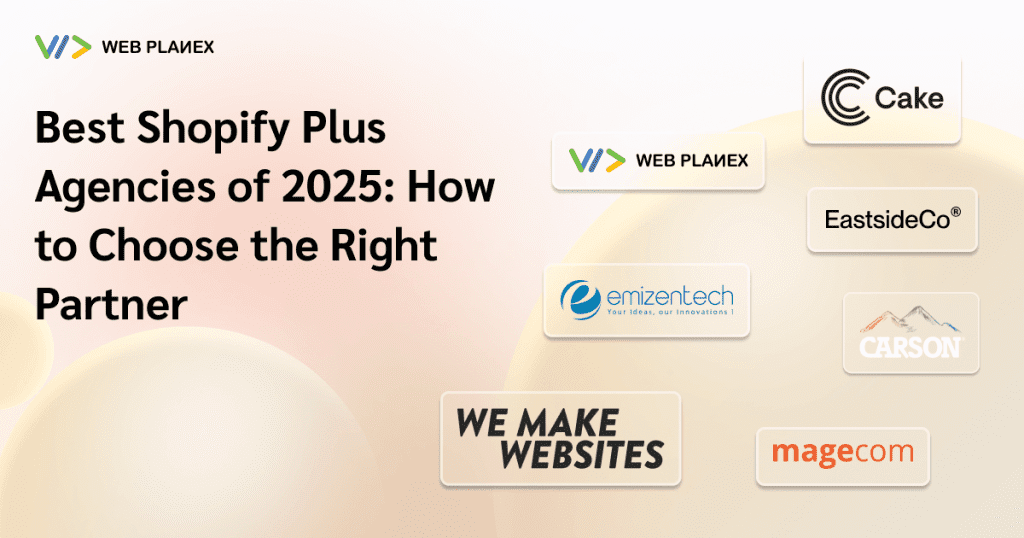Shopify is a vast e-commerce platform that allows you to create an online store cost-effectively. Shopify has cutting-edge features that BigCommerce lacks. To make your task much easier, migrating from BigCommerce to Shopify is essential.
Are you looking for ways to migrate from BigCommerce to Shopify? Don’t worry. We will introduce the complete process of migrating from BigCommerce to Shopify.
Why Migrate from BigCommerce to Shopify?
Here are the reasons why you should switch from BigCommerce to Shopify. Let’s discuss.
Easy to Use:
Shopify has an easy-to-use interface that allows you to setup an online store quickly and within a few minutes, unlike BigCommerce.
Unlimited Design Options:
Shopify offers free, well-designed themes, unlike Bigcommerce, which has less effective themes. The themes of Shopify are quite easy to customize to meet your store’s requirements.
Multiple Payment Options:
Both Shopify and BigCommerce offer multiple payment options, including Google Pay, Amazon Pay, PayPal, Visa, Mastercard, and more. Both platforms include an SSL certificate, ensuring robust security.
24/7 Customer Support:
Both BigCommerce and Shopify offer 24/7 customer support. You can use their Help Center where you will find video content to solve your queries. A key feature of Shopify is its user-friendly website dashboard, which smoothly connects to its learning center at the right moment.
Flexible Pricing Structure:
There are three pricing plans available with Shopify, comprising three primary options, Basic, Shopify, and Advanced. You can choose according to your budget. There is no significant difference in pricing options between Shopify and BigCommerce. However, the Shopify Lite plan is slightly cheaper than BigCommerce.
BigCommerce offers more scalable features than Shopify.
Plenty of Top-Notch Features:
As compared to Shopify, BigCommerce has more built-in features. However, Shopify 2.0 offers more SEO-friendly features to enhance your SEO efforts.
Steps to Migrate from BigCommerce to Shopify
Create a Backup and Export Your Data:
Before you start the migration process, the first step you are supposed to take is to back up all your important data from BigCommerce, including product details, order data, customer data, and other essential information.
How to back up and export product information?
- First of all, go to BigCommerce access the Product tab, and select Export.
- Select Default in the Export Template and File Format sections, then click Continue. In the Products dialog box, choose Export my Products to a CSV file.
- Finally, click Close.
Backup files for product information will be saved in your computer’s downloads folder. Be sure to keep it on your PC for future use.
How to export order data?
To export order data, you need to:
- Navigate to the Orders tab and click Export. Choose Default in the Export Template and File Format options, then click Continue.
- In the dialog box, select Export My Orders to a CSV file.
- Finally, click on the Close tab.
To save this file in the downloads folder on your computer, click on the Download My Product file tab.
How to export customer data?
To export customer data, you need to:
- Head to the Customers tab and select Export.
- Choose Default under Export Template and File Format, then click Continue.
- In the dialog box, select Export My Customers to a CSV file and click on the Close button.
After selecting the Download My Customer Data button, the file will be saved in the downloads folder on your computer.
Create a Shopify Account:
To create a Shopify account you need to follow these steps:
- Sign up for the account by responding to the on-screen questions.
- Provide a store name and location, select a plan, and enter your credit card details.
- Then, begin with a trial to create your store.
Create a store that can cater to your brand requirements.
Select a Shopify Theme:
Choose a Shopify theme that complements the design and functionality of your BigCommerce store, especially if there are limited optimization options. There are roughly 120 free and paid themes available on Shopify. Select wisely based on your business needs.
It is also possible to migrate your BigCommerce theme to Shopify. However, there is a need to have some technical support from experts.
Import Your Saved Data to Shopify:
After exporting all your valuable data, it is time to import saved data into Shopify.
How to export data?
To export data to Shopify, you need to:
- Access your Shopify admin page, choose Apps, and add Store Importer.
- Go to the Store, click on the drop-down menu, and choose BigCommerce.
- Click Add File to select the CSV files you exported earlier.
- Then click on the Continue Export tab and select the Import tab to import your saved data.
The process of importing data into Shopify is time-consuming.
Set Up Redirects (301 redirects):
Set up 301 redirects from the old URLs on your BigCommerce store to the corresponding URLs on your new Shopify store, making it easier for customers to search your new Shopify store effortlessly. This will help with SEO and improve the user experience.
Preview and Audit Your Store:
Once you transfer your data from BigCommerce to Shopify, please double-check your Shopify store to make sure that the data, settings, and other functionalities are functioning properly.
Before going live with your store, it is essential to review crucial elements such as product pages, customer and order information, checkout procedure, payment gateways, themes, apps, and overall performance.
Note: After migration, you may face some issues. Therefore, it is important to fix them as quickly as possible. You can resolve these problems manually from your Shopify admin.
Problems you might face:
- Incomplete import of some customer data
- Products that were imported but not published
- Missing order details
- Issues with importing product variants
- Alterations in product dimensions
Are you looking to migrate from BigCommerce to Shopify, contact WebPlanex, a leading Shopify development agency.
Wrapping Up
Migrating from BigCommerce to Shopify involves several key steps: backing up and exporting your data, creating a Shopify account, selecting a suitable theme, importing your data, setting up 301 redirects, and thoroughly reviewing your new store.
This transition not only helps you leverage Shopify’s unique features and customization options but also ensures a smoother experience for your customers and improved SEO. By carefully following these steps, you can make the migration process easier.