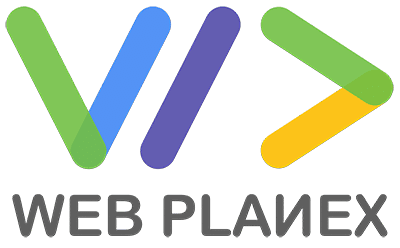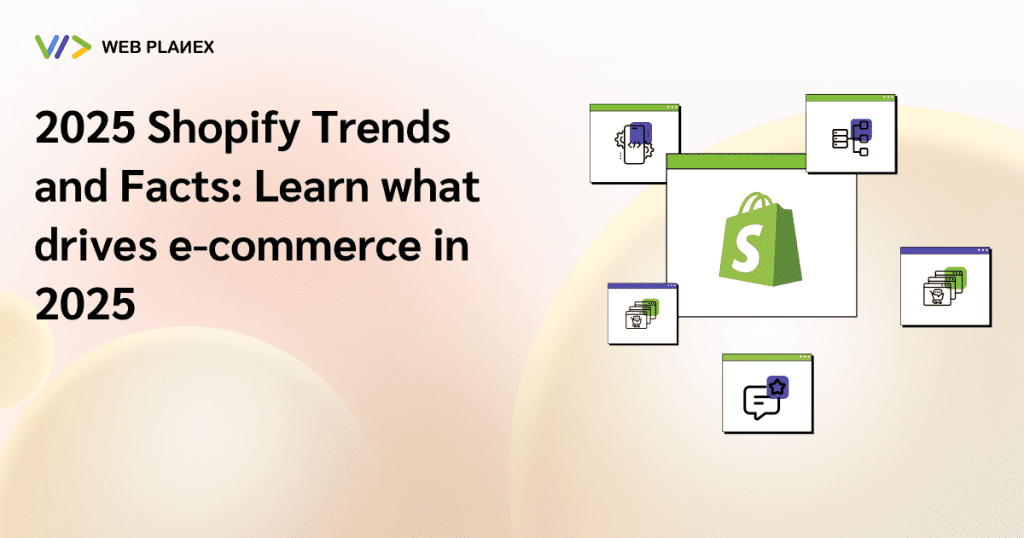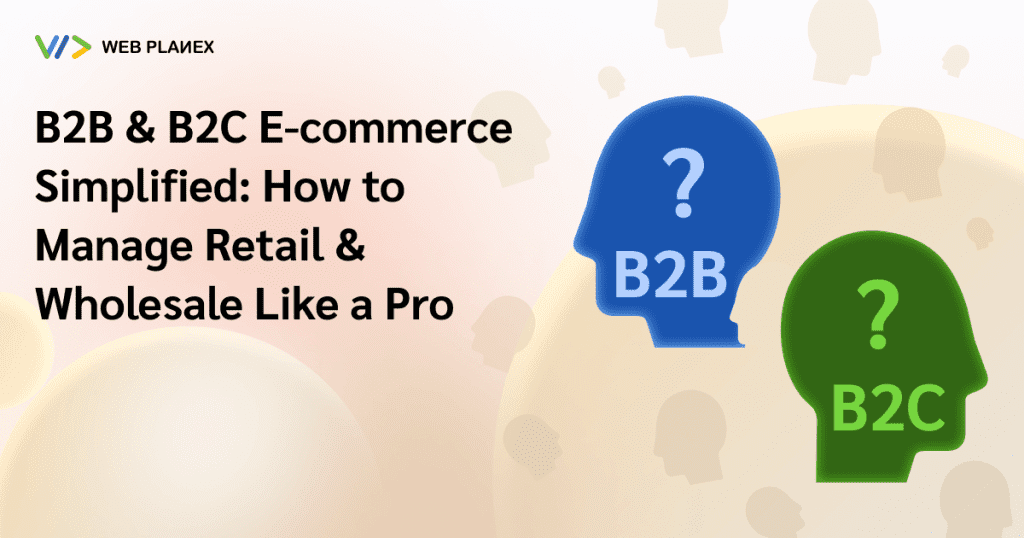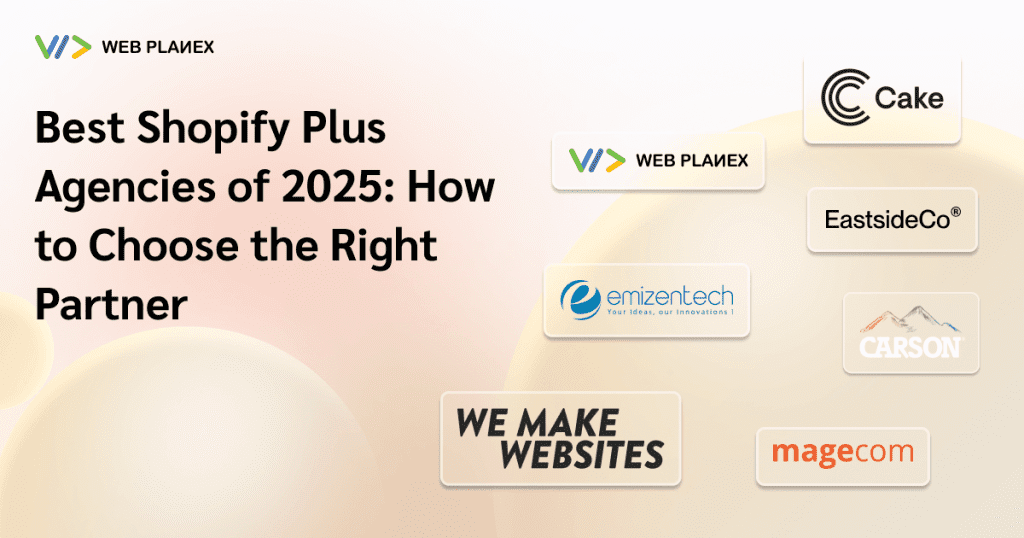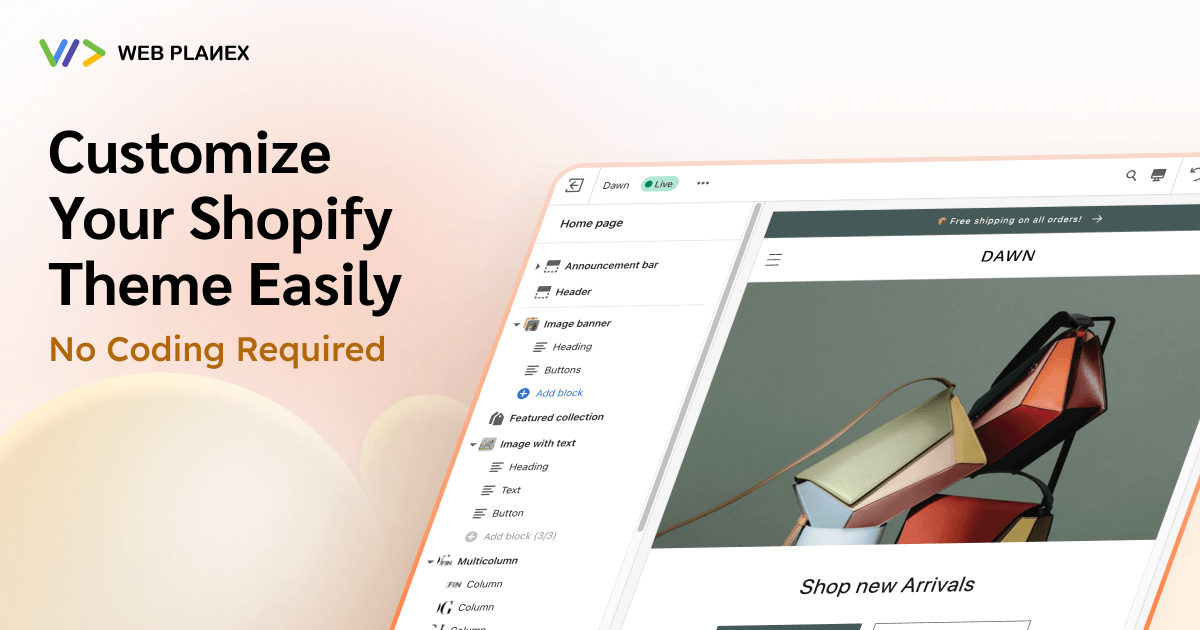
Have you ever been captivated by the stunning Shopify themes, mesmerized by their professional appearance, and questioned how your store could achieve the same level of sophistication? Many Shopify merchants find themselves in this situation, admiring beautiful themes but feeling unsure about how to achieve a similar level of design for their own stores.
Even if you’re not a tech wizard, customizing your Shopify theme is easier than you might think, even if you have no coding experience. This guide will walk you through the process, helping you create a store that’s as unique as your brand. We’ll cover everything from basic adjustments to more advanced techniques, all designed to help you create a store that not only looks great but also drives sales.
How to Customize?
You have two options when customizing your theme. Either you can hire a developer or you can do it yourself as well. If you’re looking to achieve a fully customized theme you might want to hire a shopify developer. Because they can provide you with the best results bringing your imagination to life using Shopify Liquide Language due to the advantage of implementing coding in the design.
Or you can do it yourself. Let me walk you through a complete process so you can do it yourself and still achieve your desired results.
Understanding Shopify Themes
First, you need to choose a theme. There are tons of predesigned themes available on Shopify. You can choose from paid or free themes. Free themes might not give a lot of the customization features you’d want.
The Time-Saving Magic of Pre-Designed Themes
When choosing a Shopify theme, it’s best to see it in action with real images, fonts, and colors. This way, you can fully appreciate its design and functionality. While these pre-designed themes are a great starting point, remember to customize them to fit your unique brand.
Getting Started with Theme Customization
Navigating to the Theme Editor
To start tailoring your Shopify theme, open the Theme Editor.
Go to your Shopify admin, navigate to “Online Store” > “Themes,” find your current theme, and click “Customize.”
This will open the Theme Editor, where you can make various adjustments.
Exploring the Theme Editor’s Components
The Theme Editor is split into two parts: a preview window that displays your store’s live appearance, and a sidebar with customization tools. Any changes you make in the sidebar are instantly reflected in the preview, making it easy to experiment and see the results.
Key Customization Features
Branding (Logo and Favicon):
The logo and favicon of your brand are the most essential elements of your theme as they convey a sense of authenticity and create brand loyalty. More importantly, they are the identity of your brand. Just as your identity is your name. Logo and favicon are what make a brand unique and provide the audience with a first impression of your brand.
To add or change your logo:
- In the Theme Editor, look for the “Header” section
- Find the “Logo” option
- Upload your logo image
For the favicon (the small icon that appears in browser tabs):
- Go to “Theme settings” in the sidebar
- Look for “Favicon” under the “General” tab
- Upload your favicon image
Color Scheme:
Just like the logo, the color scheme is really important for your brand while customizing your unique theme. Color is the emotional language of a brand. It can evoke powerful feelings that influence consumer choices. To build lasting relationships with customers, brands need to go beyond the logo and harness the emotional power of color.
To change or customize your store’s color scheme:
- Go to “Theme settings” in the sidebar
- Look for “Colors” or “Color scheme”
- Experiment with different color combinations for elements like backgrounds, buttons, and text
Remember to choose colors that complement your logo and reflect your brand’s personality. If you already have a brand you can also customize the color scheme of your store to match your brand by using your logo.
Fonts:
The fonts you choose can significantly affect how easy it is to read your online store and its overall appearance. To change your fonts:
- Go to “Theme settings” on the sidebar.
- Find the “Typography” or “Fonts” section.
- Select fonts for headings, body text, and other elements.
- Many themes offer a variety of standard web fonts, but you can also use custom fonts if your theme allows it.
Homepage Layout:
Your homepage is like the storefront of your online store. It’s the first thing customers see, so it needs to be eye-catching and informative.
Most Shopify themes let you customize the layout of your homepage by adding, removing, or rearranging different sections.
- Go to the Theme Editor and select “Home page” from the dropdown menu.
- Use the “Add section” button to add new elements to your homepage.
- Drag and drop sections to rearrange them in the order you want.
Product Page Optimization:
Your product pages are the digital storefronts where customers decide to buy. To make the most of this crucial space. While optimizing your storefront keep the following things in mind:
High-quality product images are essential. To customize your product image display:
- Go to the product page in the Theme Editor
- Look for options like “Image zoom” or “Image layout”
- Choose the display style that best showcases your products
Well-written product descriptions can significantly boost sales. While you can’t edit product descriptions directly in the Theme Editor, you can customize how they’re displayed:
Look for options like “Description placement” or “Show full description”
Incorporate trust signals, and consider adding elements such as customer reviews, trust badges, shipping information, and a clear return policy. These features can be easily implemented using apps or by customizing your product page layout in the Theme Editor.
Navigation and Menu Customization:
A clear and intuitive navigation menu is essential for helping customers find what they need quickly. To customize your navigation:
- Locate the “Header” Section: In the Theme Editor, look for the “Header” section.
- Find Menu Options: Search for options labeled “Menu” or “Navigation.”
- Customize Menu Display: Choose which menus to display and how they should appear.
You can create and edit your menus in the “Navigation” section of your Shopify admin.
Optimizing for Mobile Devices:
Given the increasing number of mobile shoppers, it’s crucial to ensure your navigation is optimized for smaller screens. While many Shopify themes automatically adjust for mobile, it’s still important to:
- Preview on Different Devices: Use the device icons in the Theme Editor to preview your store on various screen sizes.
- Check Mobile Accessibility: Verify that menus are easy to access and use on mobile devices.
- Adjust Elements: Modify any elements that don’t look or function properly on smaller screens.
Footer Customization:
While it might seem like an afterthought, your footer plays a crucial role in your online store’s success. Customize it with your contact information, social media links, newsletter signup form, and additional menu items like “About Us” or “FAQs.” To make changes, simply scroll to the bottom of the preview pane in the Theme Editor and locate the “Footer” section in the sidebar.
Customization Through Shopify Apps
While the Theme Editor offers many customization options, you might want additional features such as store/product preview, language Support, various currency options, etc. Shopify Apps such as Mobile App Builder can provide you with various of such customization options. There are apps available for:
- Social media integration
- Email marketing
- Upsells and cross-sells
To add an app:
- Go to the Shopify App Store
- Find and install the app you want
- Follow the app’s instructions for integration with your theme
Final Thought!
Customizing your Shopify theme doesn’t have to be intimidating. With the tools and techniques we’ve discussed, you can create a store that not only looks professional but also reflects your brand’s unique personality. Remember, the key is to start with the basics – logo, colors, and layout – and then gradually refine your design as you become more comfortable with the customization process. Remember to keep it consistent and regularly update your theme. Don’t overdo anything, focus on keeping the design clean and user-friendly.
Don’t be afraid to experiment and make changes. Your Shopify store is a dynamic entity that can evolve with your business. As you gain more insight into your customers’ preferences and your own brand identity, you can continue to adjust and improve your store’s design.